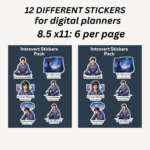Unlock Your Best Self: Printable Self-Confidence & Self-Esteem Worksheets for Adults in 2025 ✨
Do you ever feel like you’re holding yourself back? Maybe you question your abilities, struggle with self-doubt, or find it hard to believe in yourself. You’re not alone. Many adults face challenges with self-confidence and self-esteem, but the good news is that these aren’t fixed traits—they can be built, strengthened, and nurtured.
In 2025, more people are discovering practical tools to empower themselves. One of the most accessible and effective ways to begin this journey is through printable self-confidence and self-esteem worksheets for adults. These aren’t just simple exercises; they’re powerful guides that help you explore your thoughts, challenge negative beliefs, and celebrate your unique strengths.
Key Takeaways
- Self-confidence is believing in your ability to do things, while self-esteem is about how much you value and respect yourself
- Printable worksheets offer a structured and private way to work on your self-worth
- Consistency is key: dedicate regular time to these exercises and celebrate every small step forward
- Combine worksheets with other self-care practices for comprehensive personal growth
- The journey to better self-esteem requires patience, honesty, and commitment to yourself
Understanding Self-Confidence vs. Self-Esteem
Before diving into worksheets, let’s clarify these two important concepts:
Self-Confidence: Your belief in your ability to succeed at specific tasks or handle life’s challenges. It’s about feeling capable and competent—like knowing you can give a presentation or learn a new skill.
Self-Esteem: Your overall sense of self-worth and how much you value yourself as a person. It’s about feeling worthy of love, happiness, and success, regardless of your performance.
Think of it this way: Self-confidence is like knowing you can ride a bike, while self-esteem is knowing you deserve to enjoy the ride, even if you sometimes fall.
Why These Skills Matter for Adults in 2025
Strong self-confidence and self-esteem impact nearly every area of your life:
Better Relationships: When you value yourself, you set healthy boundaries and attract respectful relationships. Learning to establish these boundaries is crucial for your wellbeing.
Career Success: Confidence helps you speak up, take on new challenges, and pursue opportunities without fear.
Improved Mental Health: High self-esteem acts as a buffer against stress and anxiety, contributing to overall emotional wellness.
Greater Resilience: You’re better equipped to bounce back from setbacks and failures when you have a strong foundation of self-worth.
Personal Growth: You’re more likely to step out of your comfort zone and try new things, leading to a richer, more fulfilling life.
The Power of Printable Worksheets
Printable worksheets are incredibly effective because they:
- Provide Structure: Guide you through exercises, making complex emotions manageable
- Encourage Deep Reflection: Writing helps you pause, think deeply, and gain new insights
- Offer Complete Privacy: Work at your own pace without judgment
- Create a Progress Record: Track your growth and remember your strengths over time
- Remain Accessible: Download and use them anywhere, anytime
Essential Types of Self-Confidence & Self-Esteem Worksheets
1. Gratitude Practice Worksheets 🙏
These worksheets shift your mindset from scarcity to abundance by focusing on life’s positives. Regular gratitude practice naturally boosts mood and self-appreciation.
Example Prompts:
- “List 5 things you’re grateful for today, no matter how small”
- “What unique qualities about yourself are you most thankful for?”
- “Describe a moment this week when you felt genuinely happy”
2. Strength Discovery Exercises 💪
We often notice our flaws quickly but overlook our strengths. These worksheets help identify and celebrate your unique talents, skills, and positive qualities.
Example Prompts:
- “Recall a time you overcame a significant challenge. What strengths did you use?”
- “List three compliments you’ve received recently. Do you see patterns?”
- “What would your best friend say are your top five strengths?”
3. Negative Thought Challenging Worksheets 🤔
Based on Cognitive Behavioral Therapy principles, these help you recognize negative thought patterns and question their validity. You’ll learn to replace unhelpful thoughts with balanced, realistic perspectives.
Example Structure:
- Identify the negative thought
- Rate how much you believe it (1-10)
- List evidence supporting this thought
- List evidence contradicting it
- Create a more balanced perspective
- Re-rate your belief in the original thought
4. Goal Setting & Achievement Trackers ✅
Setting and achieving manageable goals builds competence and confidence. These worksheets help break down larger aspirations into actionable steps while celebrating progress along the way.
Example Framework:
- One small goal for this week
- Three specific steps to achieve it
- Potential obstacles and solutions
- How you’ll celebrate completion
- Lessons learned after achieving it
5. Self-Compassion & Affirmation Builders 💖
Positive affirmations, when personalized and meaningful, can help rewire your brain for self-acceptance. These worksheets guide you in creating authentic, powerful statements about yourself.
Example Activities:
- Complete: “I am worthy of…”
- Write three positive truths about yourself
- Create affirmations that feel authentic to your experience
- Practice positive affirmations specifically for boundaries if you struggle with saying no
6. Boundary Setting Practice Sheets 🚫
Learning to protect your time and energy is fundamental self-respect. These worksheets help identify your limits and practice asserting them confidently.
Example Exercises:
- Identify three things you need to say “no” to more often
- Practice scripts for common boundary-setting situations
- Reflect on how healthy boundaries have improved your life
- Plan responses to boundary pushback
Maximizing Your Worksheet Experience
Create the Right Environment
- Schedule Regular Sessions: Treat this like an important appointment with yourself
- Find Your Sacred Space: Choose a quiet, comfortable location free from distractions
- Gather Quality Materials: Use a good pen and consider a dedicated notebook or folder
Approach with the Right Mindset
- Practice Radical Honesty: This work is for you—don’t hold back or write what you think you “should”
- Embrace the Process: Reflect thoughtfully rather than rushing through prompts
- Stay Consistent: Small, regular efforts create more lasting change than sporadic intense sessions
Track and Celebrate Progress
- Review Previous Work: Look back at earlier worksheets to notice growth and changes
- Acknowledge Small Wins: Every step forward deserves recognition
- Connect Insights to Action: Use worksheet discoveries to make positive life changes
Complementary Practices for Holistic Growth
While worksheets are powerful tools, combining them with other practices creates comprehensive personal development:
Mindfulness and Self-Reflection: Regular introspection through mental health journal prompts can deepen your self-awareness and emotional intelligence.
Embracing Solitude: Understanding the benefits of solitude can help you appreciate alone time as valuable self-discovery opportunities rather than loneliness.
Self-Forgiveness Practice: Learning to forgive yourself is crucial for building genuine self-esteem. Explore self-forgiveness quotes for inspiration when you’re being too hard on yourself.
Personal Organization: Sometimes low confidence stems from feeling overwhelmed. Getting your life together can provide the foundation needed for other confidence-building work.
Optimism Cultivation: Research shows how optimism affects happiness, making it a valuable complement to confidence-building exercises.
Faith and Trust: For those on a spiritual journey, learning to let go and trust God can provide deep peace and self-acceptance.
Building Your Self-Love Toolkit
Consider these additional resources to support your journey:
Digital Tools: Use a free journal prompt generator when you need fresh perspectives or feel stuck in your reflection practice.
Affirmation Resources: Explore specialized affirmations for introverts if you identify as introverted, or check out affirmation cards for daily inspiration.
Self-Love Letters: Try writing a love letter to yourself as a powerful exercise in self-appreciation and acceptance.
Professional Motivation: If you’re building confidence in your career or side projects, motivational quotes for bloggers can provide inspiration, even if you’re not blogging.
Financial Confidence: For introverts looking to build confidence through financial independence, explore the best side hustles for introverts or learn how affiliate marketing works.
Your Journey to a More Confident 2025
Building self-confidence and self-esteem is a continuous journey, not a destination. There will be challenging days alongside triumphant ones. The key is consistency and self-compassion throughout the process.
By regularly engaging with printable self-confidence and self-esteem worksheets, you’re making a valuable investment in yourself. These tools, combined with other supportive practices, can create profound shifts in how you see and treat yourself.
Remember: you are inherently worthy of happiness, success, and love. Your journey toward greater self-confidence and esteem is not about becoming someone new—it’s about uncovering and embracing who you already are.
Start today, be patient with yourself, and make 2025 the year you truly dare to live your best life. For more resources and inspiration on personal growth and lifestyle transformation, visit Dare Your Lifestyle to continue your journey of self-discovery and empowerment.
Ready to begin? Choose one worksheet type that resonates with you and commit to trying it this week. Your future self will thank you for taking this important first step.