Learn to start a blog today -
Printable Self Confidence Self Esteem Worksheets for Adults
Your Comeback Starts Here — And It’s Going to Be Bold
You don’t need more “feel-good” quotes. You need a plan. A spark. A shift.
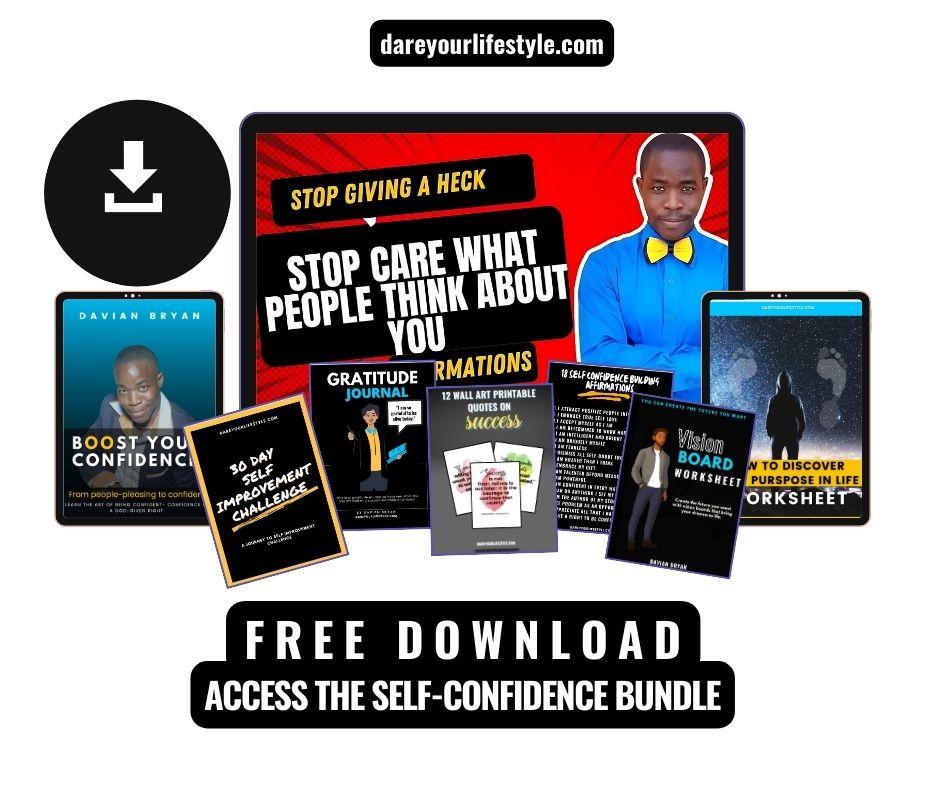
Tired of shrinking to fit others’ expectations? It’s time to rewrite your story. This isn’t just another cute PDF; these printable self confidence self esteem worksheets for adults are your invitation to rise: mentally, emotionally, spiritually.
🚀 What You Get Inside (And Why It Matters):
- 📘“Boost Your Confidence” eBook – Stop people-pleasing, ditch self-doubt, step into your power.
- 🗣12 Printable Affirmation Cards – Rewire self-talk, remind you who you really are.
- 📓Gratitude Journal Pages – Start grounded. Gratitude reframes your mindset.
- 🔥30-Day Confidence Challenge – Bite-sized actions build a YOU that doesn’t hold back.
- 🎯Vision Board Worksheet – See your future before it becomes reality.
- 🧭Discover Your Purpose Worksheet – Align your life with intention and faith.
- 🎨12 Printable Wall Art Quotes – Motivation that looks good and hits deep.
💥 This Is For You If…
- You’re done second-guessing yourself.
- You’re tired of smiling while your confidence crumbles inside.
- You’re ready to show up fully — at work, at home, in relationships, in your calling.
- You don’t want shallow inspiration. You want transformation.
This bundle of printable self confidence self esteem worksheets for adults is for the grown woman or man who’s ready to do the work — not just scroll past quotes on Instagram.
🧠 Imagine This…
- Walking into a room and not shrinking your energy
- Saying no without guilt
- Starting that side hustle you’ve been dreaming about
- Speaking up when you used to stay silent
- Trusting your voice, your ideas, your presence
That’s what real self-confidence feels like. And it starts right here — with the tools to make it happen.
💌 Ready to Start?
Confidence doesn’t show up when life is perfect. It shows up when you decide to show up — even with shaky hands and a racing heart.
Download your free bundle of printable self confidence self esteem worksheets for adults today.
This isn’t just paper — it’s your permission slip to start believing again.
Because you’ve always been enough. Now it’s time to live like it.
👉 Enter your email below to get instant access.
No fluff. Just freedom.




